The Calendar is automatically created for your Classroom and you just need to make it so anyone with the link can see it as well as share out the link with parents. If you follow the steps below, you should be sharing out with parents in no time.
Friday, November 20, 2015
Share your Google Classroom Calendar with Parents
When Google added the Calendar integration with Classroom, they pretty much released another feature that many had wanted, sharing with parents. Now, parents still can't log into Classroom unless they use their student's information but they can easily see the Calendar that is created with that Classroom to see due dates for assignments. This is a great first step and can be a good start to having some communication with parents.
The Calendar is automatically created for your Classroom and you just need to make it so anyone with the link can see it as well as share out the link with parents. If you follow the steps below, you should be sharing out with parents in no time.
The Calendar is automatically created for your Classroom and you just need to make it so anyone with the link can see it as well as share out the link with parents. If you follow the steps below, you should be sharing out with parents in no time.
Thursday, November 19, 2015
Zaption Presenter Tools
Zaption, a tool that allowed you to embed questions and student feedback into a video, has come out with some updated tools that are useful for a whole-class activity. Now, if you are going to show a video to your class, keep it short and to the point. There is hardly a time where we need to spend a whole class period watching one video when there may only be at most 5-10 minutes of stuff we need to see or discuss. Focused instruction is better than just wasting time to watch something.
You first have to create a video set in Zaption that has questions in it to begin. Instead of giving students the link to do as homework or as an assignment, you click on the Present button to start it on your computer. You can project this onto the screen and the students can go to the site using the link and code in the presentation. Students do not need accounts to participate but they can or they could just enter their name instead. As you reach the questions in the video, the questions will also appear on the student's device. They select their answer or write it out if it is not a multiple choice question and all of the answers will appear on your screen. You can then discuss the answers with the students or move onto the next part. The teacher can also add questions on the fly or pause and use the drawing tool to annotate the screen or write something out.
This tool also allows students to "raise their hand" by typing out a question they have. This could make it much easier for some students to ask questions by using the program instead of raising their hand in the class. Their questions are just as important but due to nervousness or fear, they may not normally ask them. I am always looking for ways to make sure we can engage all learners, especially those that do not feel comfortable asking questions or talking in front of the whole class.
You can see Zaption's own video explaining this new tool by going to here or you can watch my video below which includes the student view on my iPad.
You first have to create a video set in Zaption that has questions in it to begin. Instead of giving students the link to do as homework or as an assignment, you click on the Present button to start it on your computer. You can project this onto the screen and the students can go to the site using the link and code in the presentation. Students do not need accounts to participate but they can or they could just enter their name instead. As you reach the questions in the video, the questions will also appear on the student's device. They select their answer or write it out if it is not a multiple choice question and all of the answers will appear on your screen. You can then discuss the answers with the students or move onto the next part. The teacher can also add questions on the fly or pause and use the drawing tool to annotate the screen or write something out.
This tool also allows students to "raise their hand" by typing out a question they have. This could make it much easier for some students to ask questions by using the program instead of raising their hand in the class. Their questions are just as important but due to nervousness or fear, they may not normally ask them. I am always looking for ways to make sure we can engage all learners, especially those that do not feel comfortable asking questions or talking in front of the whole class.
You can see Zaption's own video explaining this new tool by going to here or you can watch my video below which includes the student view on my iPad.
Monday, November 16, 2015
How to Check if a Student Filled Out a Form
The following is a guest post by Nick Lachen, Physics teacher at AHS.


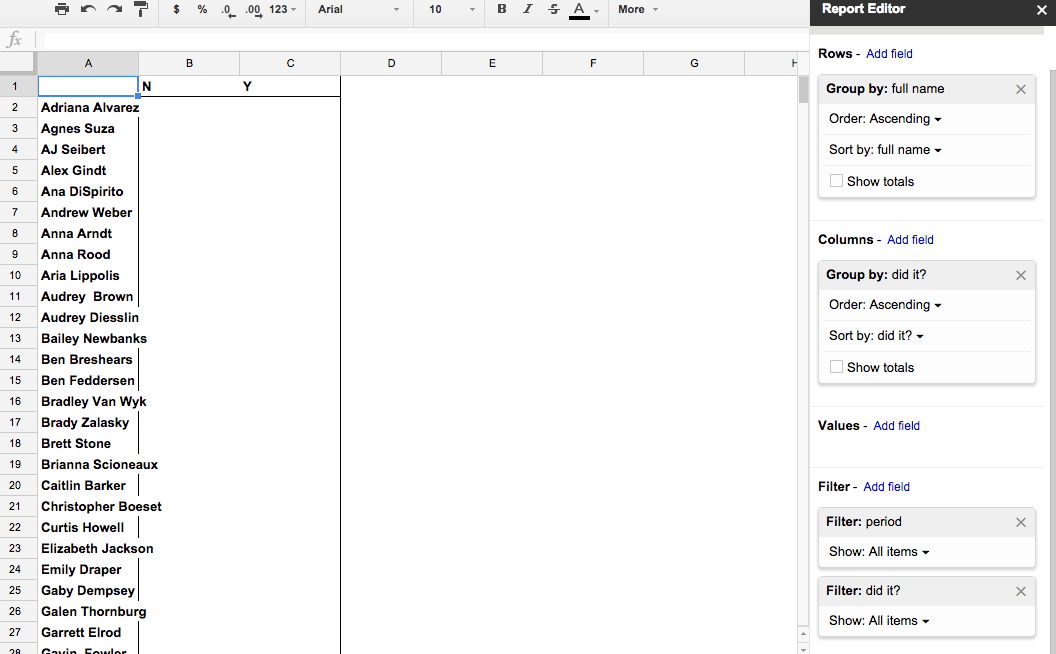
Hello! The following will create a table to tell you whether a student has completed a google form with filters like the period. You will need the following:
- a full roster with student identifier (e.g., name, email, id #) -I use email
- that student identifier in your google form (can check in google form, see below)
- Full name (if not using already as identifier)
- The period the student is in
- A google form (and sheet response sheet)
Basically, ask for them to insert their first name, last name, period, and email in a google form. You can copy and paste this to use in future forms. (asking their first name and last name separate is okay, you can use the =concatenate(columnthathasfirstname, “ “, columnthathaslastname) function to make combine it into the full name)
The responses from a google form will be put into a google sheets. We will be using a function to identify whose name is on the google sheet, i.e., they completed the form. The function is the following: =if(isna(vlookup(H6,$F$2:$F$61,1,false)),"N","Y")
in other words:
=if(isna(vlookup(MASTER LIST IDENTIFIER,RANGE WHOSE IDENTIFIER IS ON THE FORM,1,false)),"No they didn’t do it","Yes they did do it")
This looks like the following:
The function is checking if the email is present in the area you select, in this case H6. Then it looks in the master list/range to see if if it is in that section, in this case $F$2:$F$61.
If the email is present, then it will output Y. If it is not, it will output N. You can change this to whatever you would like.
Highlight the student’s full name, period, did they do it (y/n) and select the pivot table option under Data. This will create a table in a new tab (located at the bottom of the sheet). Looks like this:
Now, add what you want to see, for example:
- row: Full name
- Column: did it?
- Values: doesn’t actually matter
- filter: period AND did it?
This will look like the following:
This table shows all of the people in all of my classes who did AND DID NOT fill out the form.
We can edit the filters to show only one period and only who did not do it by clicking on show all items so we arrive at:
This is the list of all of my first period students who DID NOT fill out the form, and in alphabetical order. This is useful for participation and to how many of a class did/did not look at a form. 
Notes: I unchecked show totals in the row and column.
Adding a value to show will just show a zero or the name or something. The list that is there is what is important.
contact nick.lachen@ames.k12.ia.us or patrick.donovan@ames.k12.ia.us for questions
Thursday, November 12, 2015
Edcamp Iowa 2016 - AMES!
Edcamp Iowa was the first Edcamp that I ever went to and I have been hooked on Edcamps since then. I have traveled up to the Twin Cities and down to Kansas City for Edcamps. Every Edcamp that I go to has been a great learning experience and has reenergized me as an educator.
Edcamps are the true form of personalized learning as you control what topics there are during the day and you vote with your feet, if that session does not meet your needs then you just go to one that will. Edcamps are only as effective as the people that attend, the more that show up and the more that participate, the better. There are no presenters, there are no handouts, and there are no corporations runnings sessions.
Edcamp Iowa usually happens in 5 locations around the state at once and this year we are hosting the central location here in Ames. On Saturday, February 13th at Ames Middle School we will be having a great day of learning.
If you want more information, you can go to the site at http://edcampiowa.org/ or watch any of the videos below. If you are already sold on the Edcamp and want to register, you just need to go to http://www.eventbrite.com/e/edcampiowa-2016-tickets-19350455734
It is free and it is what you make of it, bring along others to make the day even better. If you have any more questions, please free free to email me at patrick.donovan@ames.k12.ia.us
Edcamps are the true form of personalized learning as you control what topics there are during the day and you vote with your feet, if that session does not meet your needs then you just go to one that will. Edcamps are only as effective as the people that attend, the more that show up and the more that participate, the better. There are no presenters, there are no handouts, and there are no corporations runnings sessions.
Edcamp Iowa usually happens in 5 locations around the state at once and this year we are hosting the central location here in Ames. On Saturday, February 13th at Ames Middle School we will be having a great day of learning.
If you want more information, you can go to the site at http://edcampiowa.org/ or watch any of the videos below. If you are already sold on the Edcamp and want to register, you just need to go to http://www.eventbrite.com/e/edcampiowa-2016-tickets-19350455734
It is free and it is what you make of it, bring along others to make the day even better. If you have any more questions, please free free to email me at patrick.donovan@ames.k12.ia.us
My video introducing Edcamp Iowa - Ames.
Great video posted by Bill Selak
Thursday, November 5, 2015
Adding Text to iMovie Workaround
Adding text onto images or video files inside of iMovie is not always easy with the limited selection of options. By using Google Drawing you can easily add text over your video. Just create the text you want in Google Drawing, using the large variety of fonts and formatting, leave the background as it was and then download as a PNG file. You can then drag that PNG image into iMove, remove the Ken Burns effect and make it a picture in picture setup, and then arrange the text where you want.
Watch the video below to see how to do this.
Watch the video below to see how to do this.
#AmesCSDchat at 8pm on November 17
As part of our monthly challenges at AHS and something that we have wanted to do for a while, we are having our first district Twitter Edchat. At 8pm on Tuesday, November 17 we will be using the hashtag #AmesCSDchat to conduct an Edchat with teachers in Ames. This will be a great learning experience for those new to Twitter chats and will offer us a chance to have conversations that we don't normally get to, due to time or location.
Twitter chats are a great way to connect with other people and have conversations over the same topic. There are some major chats out there, #iaedchat is every Sunday morning and night, but this will offer us a chance to have a conversation with our own teachers.
Cybraryman has some great resources related to Twitter chats at http://cybraryman.com/chats.html
I made two videos to get people ready, the first is a general overview and the second is how you can get Tweetdeck set up for this. Make sure you have your full name visible and you have a real profile picture, instead of that egg.
Come ready to learn together and have some great conversations.
Twitter chats are a great way to connect with other people and have conversations over the same topic. There are some major chats out there, #iaedchat is every Sunday morning and night, but this will offer us a chance to have a conversation with our own teachers.
Cybraryman has some great resources related to Twitter chats at http://cybraryman.com/chats.html
I made two videos to get people ready, the first is a general overview and the second is how you can get Tweetdeck set up for this. Make sure you have your full name visible and you have a real profile picture, instead of that egg.
Come ready to learn together and have some great conversations.
Subscribe to:
Posts (Atom)
